Available in Plans:
✔️Lite ✔️Plus ✔️Pro ✔️Enterprise
Hello,
Before we start, make sure you have integrated your shopify, woocommerce or your chosen website ecommerce platform with Email Campaign platform. We will cover Shopify and woocomerce abandoned cart example in this tutorial.
Your account might already have Abandoned Checkout automation installed.
Note, in case your plan doesn’t support abandoned cart integration you can track this manually using “visited page” trigger. You can set this trigger to: Visited checkout page, but didn’t visited thank you page in last 3 hours.
Navigate to automations page and here you can create Abandoned cart using suggested prebuilt automation or start from scratch.
Step 1
Click Create an automation button in top right corner of automations page. Chose automation as on image below:
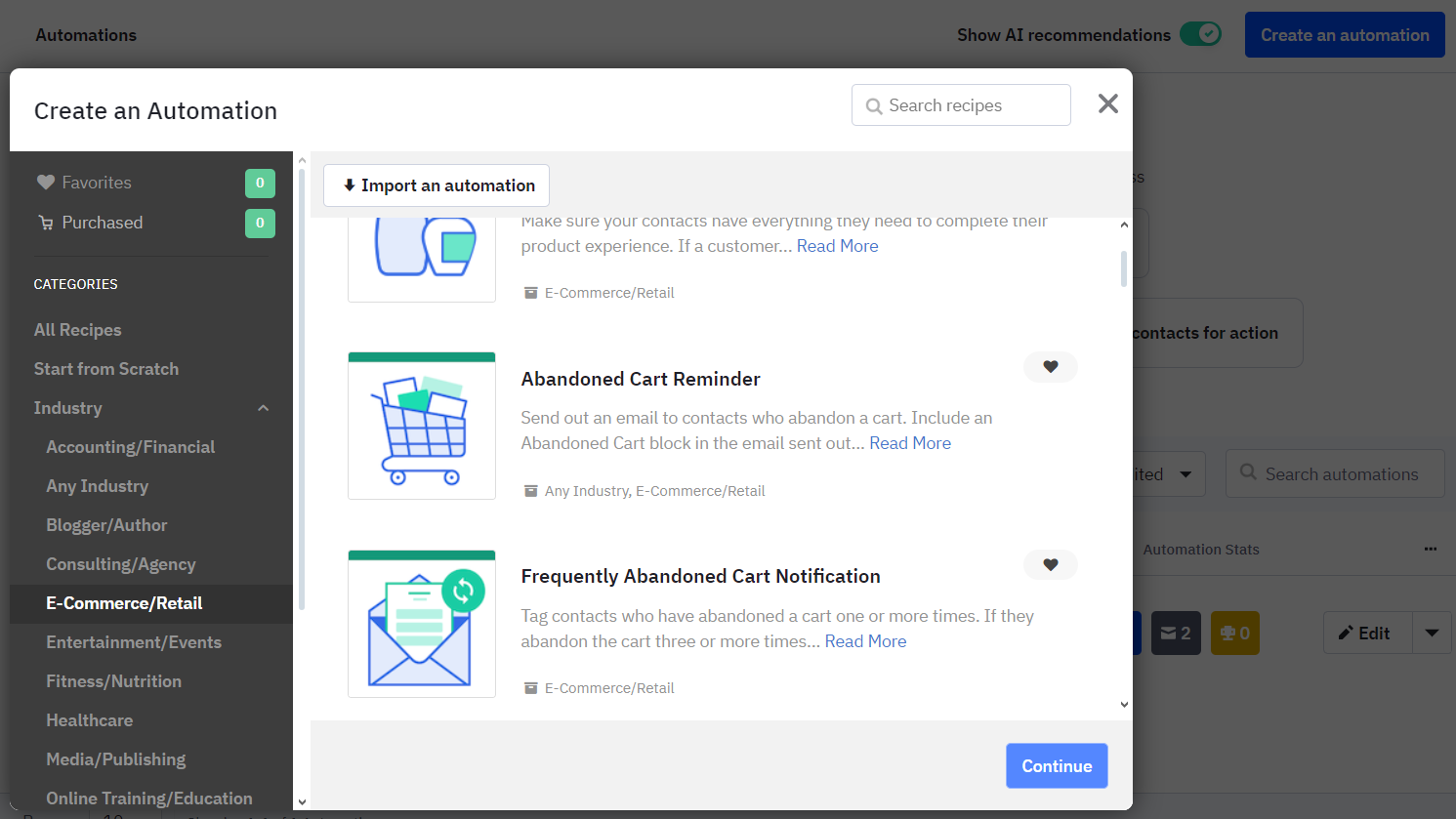
Here is image if you are crating automation from scratch:
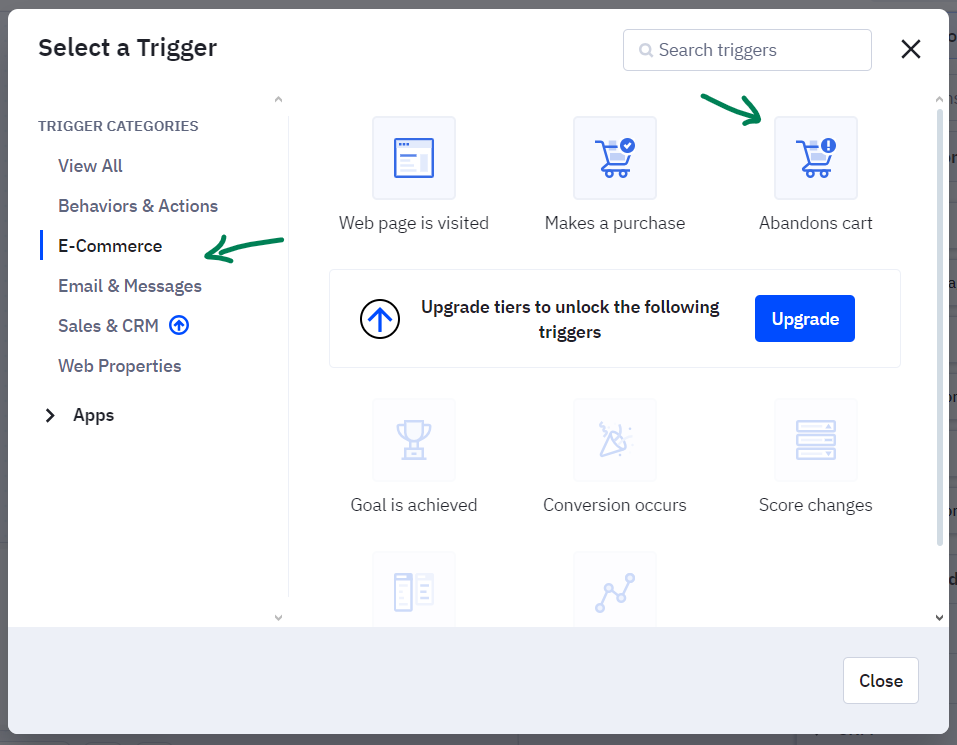
In next window you will be asked few questions about automation setup such as: Select integration, filter preferences for product, category and cart value.
Step 2
Structure the flow as on image bellow. If it doesn’t exist you will need to create a AbandonedCart List, have in mind not to use this list in your general marketing efforts as this one is only for customers who abandoned cart. With new data protection rules we are able to email potential customers about their abandoned cart but until they consent to newsletter marketing we are not able to send them regular campaigns.

Step 3
Lastly we are briefly going to cover adding Abandoned Cart product block inside email. On right side panel under Content/Blocks/Abandoned Cart block, drag and drop Abandoned Cart block in desired place.
Click on abandoned cart block to access block options and filters.
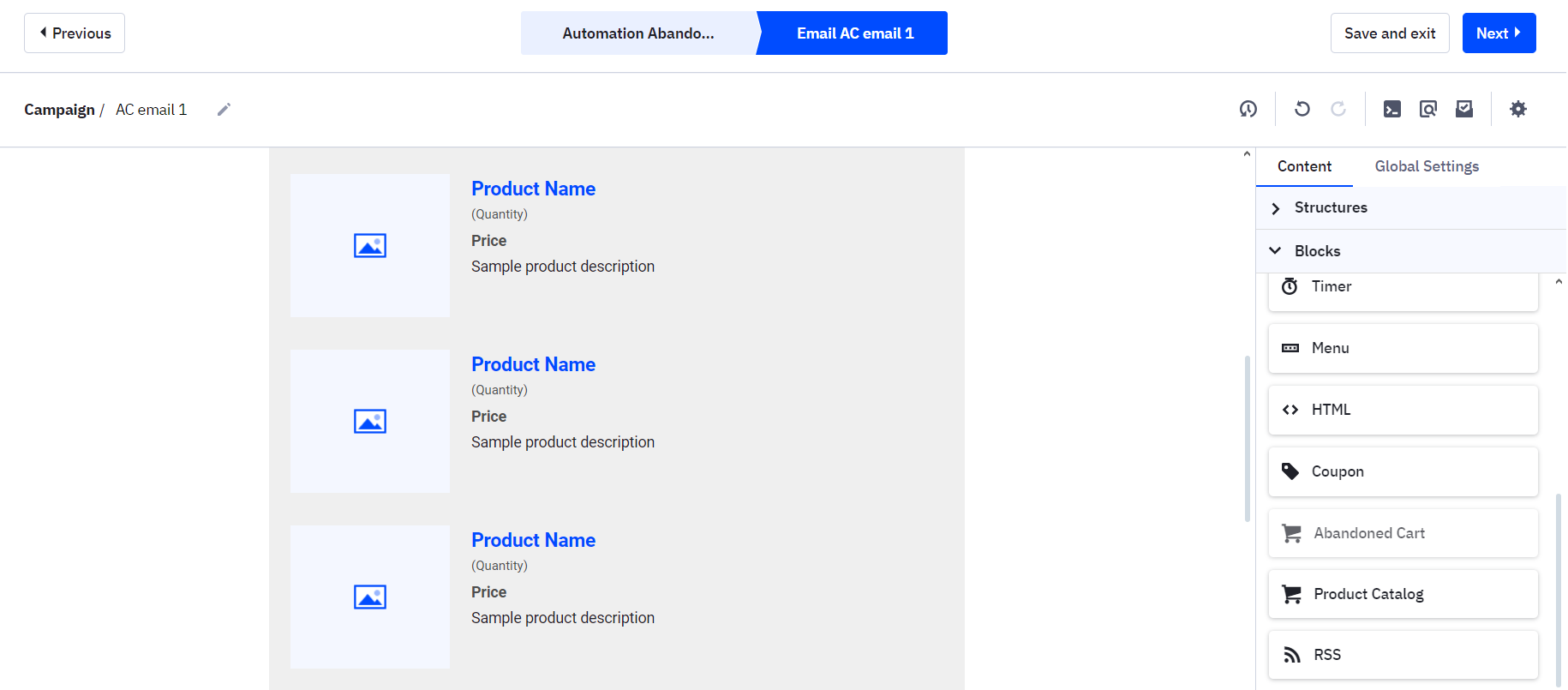
Related articles
- All Posts
- Help & Tutorials
- Getting Started
